根據 Canon 70D 的規格與功能介紹,Canon 70D 支援 Wifi 功能,
除了可透過 Wifi、以 android / iOS 手機控制相機拍照,還可以直接上傳到網路相簿,
但是購入之後,搜尋 google 許多次,看過許多文章,也看到了很多說法,
主要的說法有兩套,即:
「其實只能上傳到 Canon Image Gateway 相簿」
「在台灣買公司貨,不支援上傳到 Canon Image Gateway 功能」。
安裝了光碟裡附的 Canon EOS Utility 後,發現多了一個「Set Up Web Services」功能,
但是連接相機到電腦後、執行這個功能一直失敗,出現錯誤訊息:
「this function cannot be used because your country/region is not supported by the Canon Image Getaway service」
遍尋 google 上搜尋到的結果,頂多只看到幾篇官方的國外 manual,但是我連執行功能都沒辦法,要怎麼做下一步?
最後,我自己找到了解決的方法,在這裡寫一下,怕以後自己忘記:
Step 0:到 Canon Image Gateway 網站註冊帳號,按此到網站
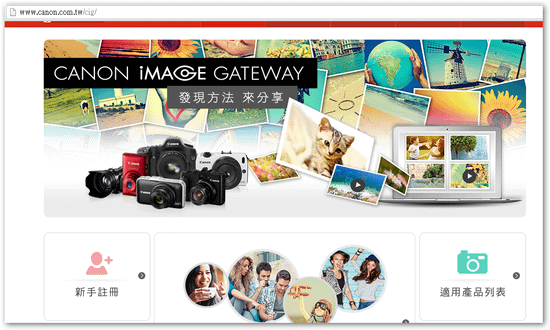
Step 1:按上圖、左下角的「新手註冊」,進行帳號註冊。
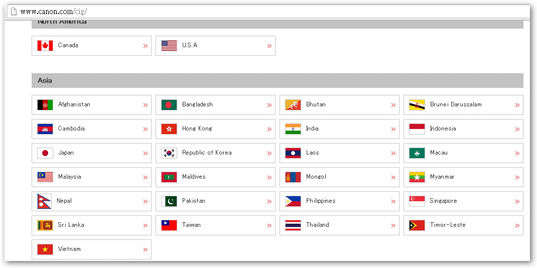
Step 2:在國家選擇的網頁,選擇您的國家,我選 Asia 裡的 Taiwan。
Step 3:跟著畫面進行註冊,直到註冊完成。
Step 4:這是最重要的一步,到官方下載 EOS Utility 新版軟體,按此下載
光碟附的是舊的!會有「this function cannot be used because your country/region
除了可透過 Wifi、以 android / iOS 手機控制相機拍照,還可以直接上傳到網路相簿,
但是購入之後,搜尋 google 許多次,看過許多文章,也看到了很多說法,
主要的說法有兩套,即:
「其實只能上傳到 Canon Image Gateway 相簿」
「在台灣買公司貨,不支援上傳到 Canon Image Gateway 功能」。
安裝了光碟裡附的 Canon EOS Utility 後,發現多了一個「Set Up Web Services」功能,
但是連接相機到電腦後、執行這個功能一直失敗,出現錯誤訊息:
「this function cannot be used because your country/region is not supported by the Canon Image Getaway service」
遍尋 google 上搜尋到的結果,頂多只看到幾篇官方的國外 manual,但是我連執行功能都沒辦法,要怎麼做下一步?
最後,我自己找到了解決的方法,在這裡寫一下,怕以後自己忘記:
Step 0:到 Canon Image Gateway 網站註冊帳號,按此到網站
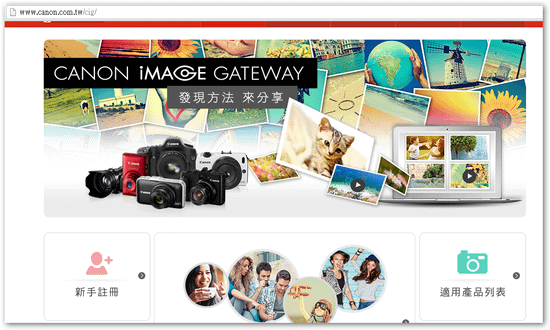
Step 1:按上圖、左下角的「新手註冊」,進行帳號註冊。
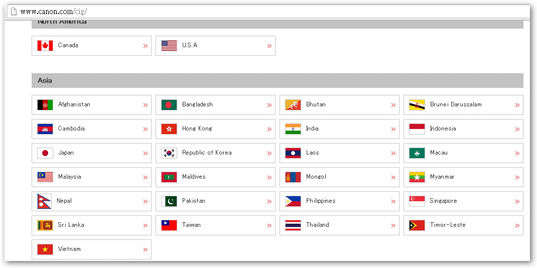
Step 2:在國家選擇的網頁,選擇您的國家,我選 Asia 裡的 Taiwan。
Step 3:跟著畫面進行註冊,直到註冊完成。
Step 4:這是最重要的一步,到官方下載 EOS Utility 新版軟體,按此下載
光碟附的是舊的!會有「this function cannot be used because your country/region
is not supported by the Canon Image Getaway service」的問題。
Step 5:安裝下載下來的 Canon EOS Utility 2
Step 6:開啟相機電源
Step 7:將 USB 線,連接相機與電腦
Step 8:執行 Canon EOS Utility
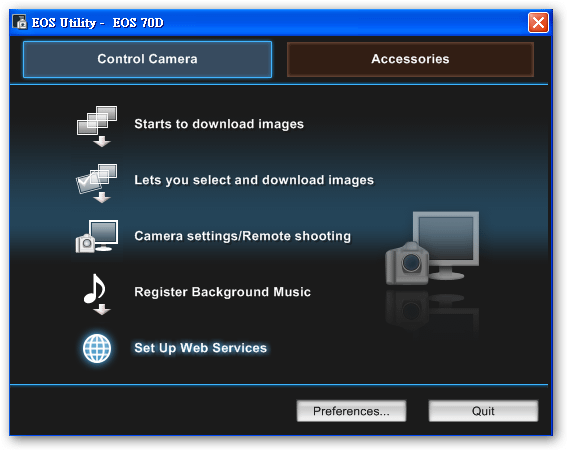
Step 9:若是相機成功地與電腦連接,「Set Up Web Services」功能即被 Enable。點 Set Up Web Service。
Step 10:成功進來這個畫面了!
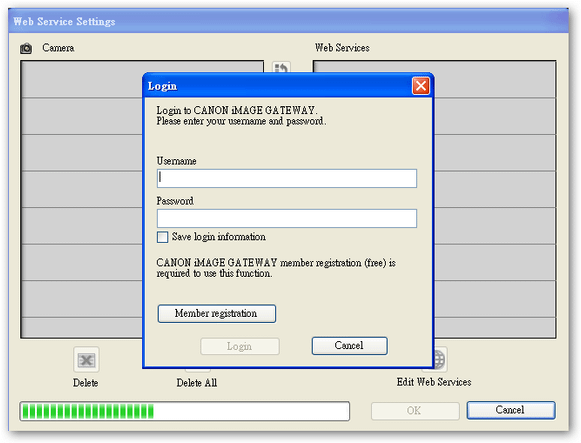
Step 11:登入一開始註冊的帳號後,就可以按右下角的「Edit Web Services」進行服務的設定了。
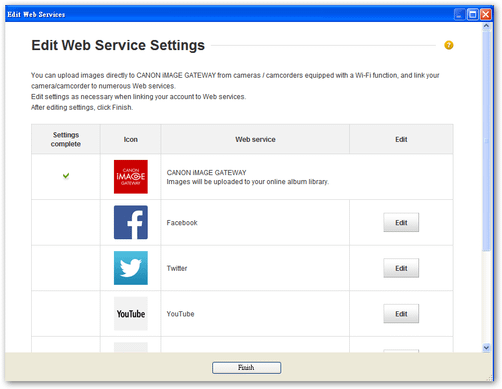
可以在想安裝的服務,按下右邊的 Edit 按鈕進行設定。
Step 5:安裝下載下來的 Canon EOS Utility 2
Step 6:開啟相機電源
Step 7:將 USB 線,連接相機與電腦
Step 8:執行 Canon EOS Utility
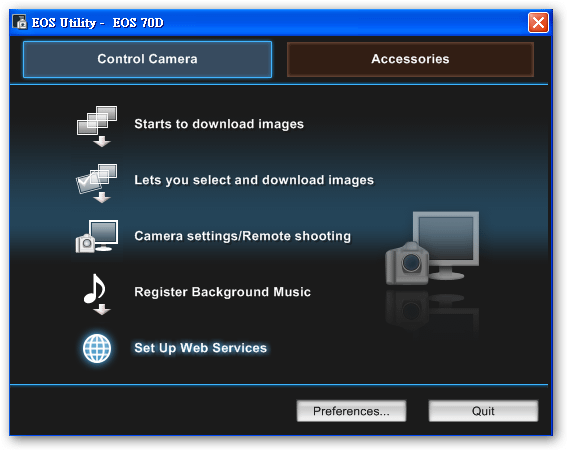
Step 9:若是相機成功地與電腦連接,「Set Up Web Services」功能即被 Enable。點 Set Up Web Service。
Step 10:成功進來這個畫面了!
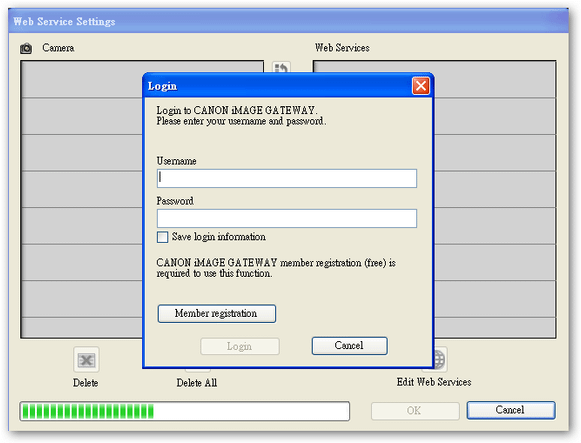
Step 11:登入一開始註冊的帳號後,就可以按右下角的「Edit Web Services」進行服務的設定了。
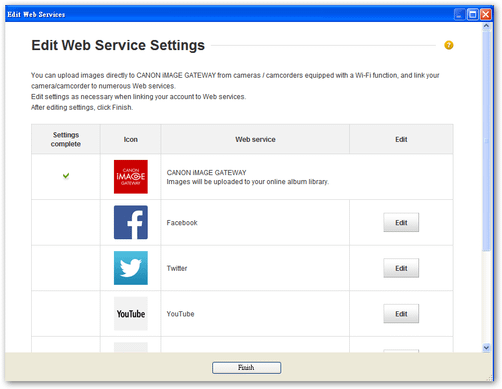
可以在想安裝的服務,按下右邊的 Edit 按鈕進行設定。
我們可以看到,支援的服務有:
Facebook:直接由 Canon EOS 單眼相機上傳到 Facebook
Twitter:直接由 Canon EOS 單眼相機上傳到 Twitter
Youtube:直接由 Canon EOS 單眼相機上傳到 Youtube
GoogleDrive:直接由 Canon EOS 單眼相機上傳到 Google Drive
Flickr:直接由 Canon EOS 單眼相機上傳到 Flickr
Canon Image Gateway:直接由 Canon EOS 單眼相機上傳到 Canon Image Gateway
Email:可以設定多組 Email 收件人,直接由 Canon EOS 單眼相機寄到對方 Email
例如按下 Facebook 右邊的 Edit 按鈕後,會導向至這個畫面,讓我們進行設定:
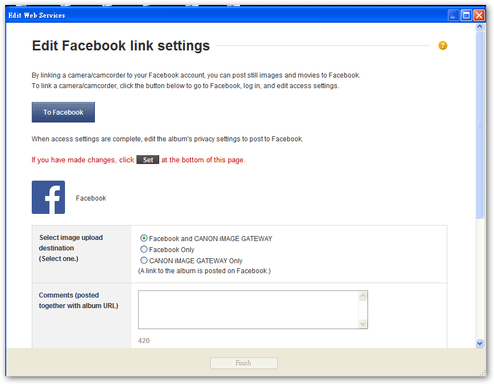
Step 12:跟著畫面設定完後,就會新增一項服務於右邊選單中。
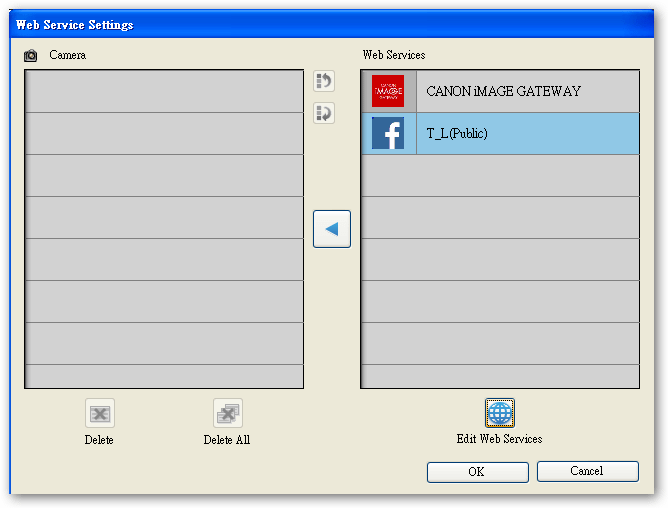
Step 13:設定完所有想安裝的服務後,如下圖
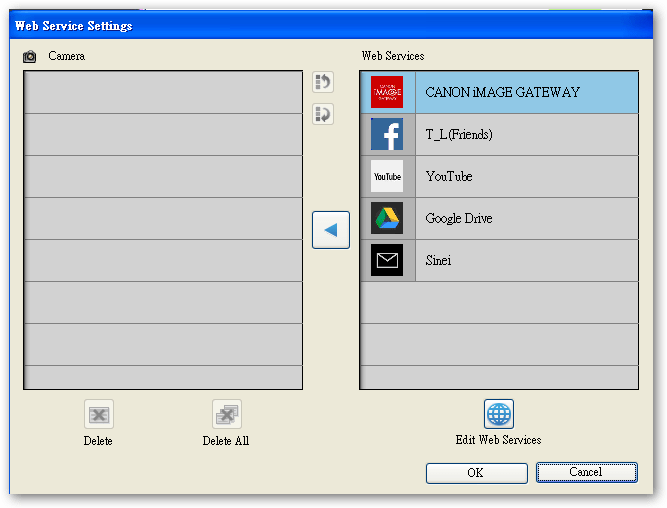
Step 14:最後,記得按中間的「←」按鈕,把他們安裝到相機裡面!然後按右下角的 OK 按鈕。
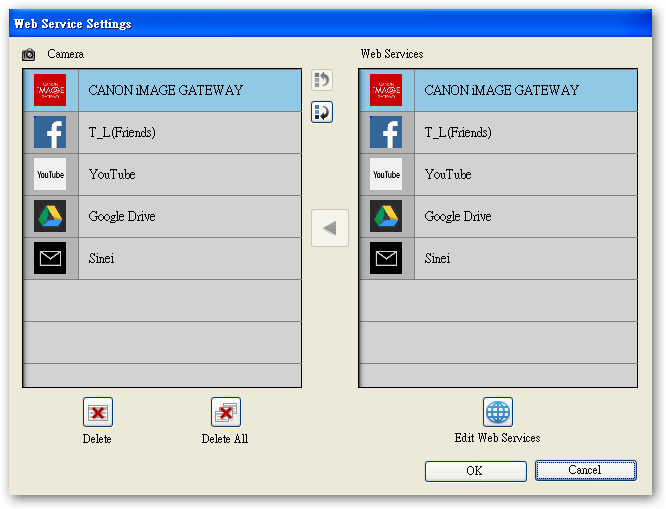
Step 15:拔掉 USB,完成安裝!以後按相機 Wifi 功能裡的地球圖形,就可以進行這些分享功能了!
例如按下 Facebook 右邊的 Edit 按鈕後,會導向至這個畫面,讓我們進行設定:
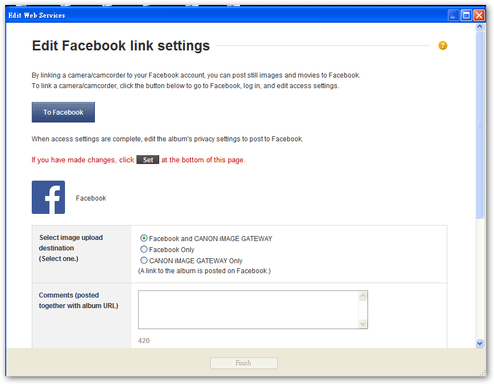
Step 12:跟著畫面設定完後,就會新增一項服務於右邊選單中。
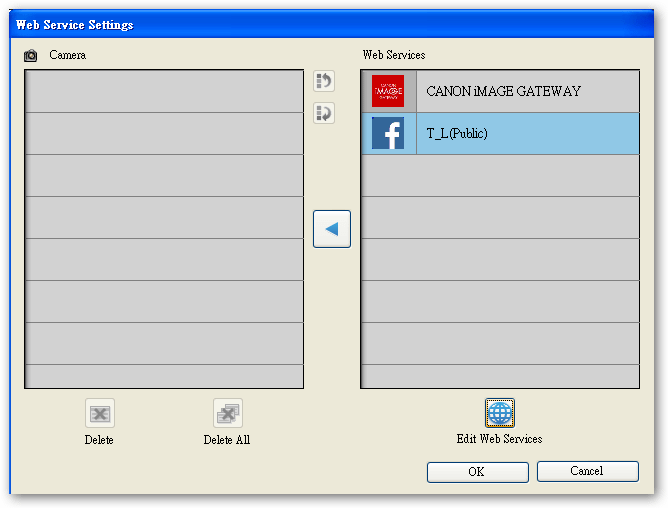
Step 13:設定完所有想安裝的服務後,如下圖
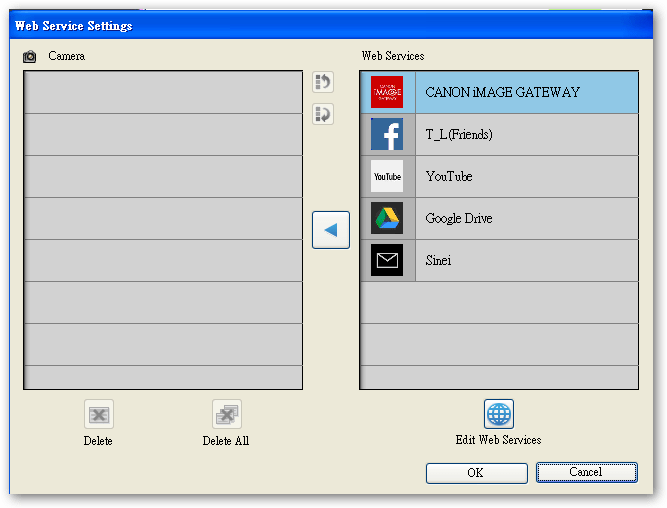
Step 14:最後,記得按中間的「←」按鈕,把他們安裝到相機裡面!然後按右下角的 OK 按鈕。
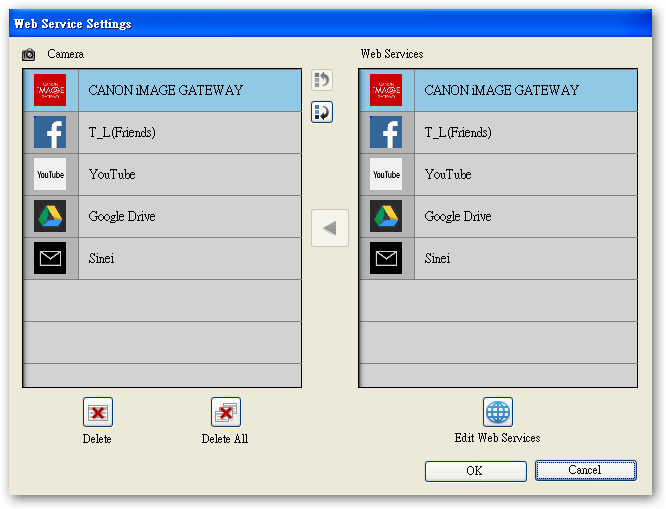
Step 15:拔掉 USB,完成安裝!以後按相機 Wifi 功能裡的地球圖形,就可以進行這些分享功能了!
備註1:
根據 PTT DSLR 版友留言回報,Canon 6D 亦可透過這個方法,完成上傳照片到 Facebook 等功能!
備註2:
PTT 版友詢問了「如何一次上傳多張照片」的問題,我另外寫了一篇簡短的教學,
文章標籤
全站熱搜


 留言列表
留言列表
